Sharing scheduled lessons in classroom – Google Classroom
Once a Meet (lesson) has been scheduled it will appear in the teacher and pupil’s individual calendars, it will not automatically appear in the classroom. To make sure links to your lessons are in one place within the classroom, you can provide the link to the classroom via the ‘Material’ entry in Classwork or it can be added directly to assignments. See the suggested steps below.
Step 1: In your Classroom, click on the Classwork heading, then Create and then Material.
Step 2: Next you can give your material a title (this will appear in the classwork stream), a description, a topic (which will appear as a heading on the left in the classwork stream). With that done, click on Add and then Link.
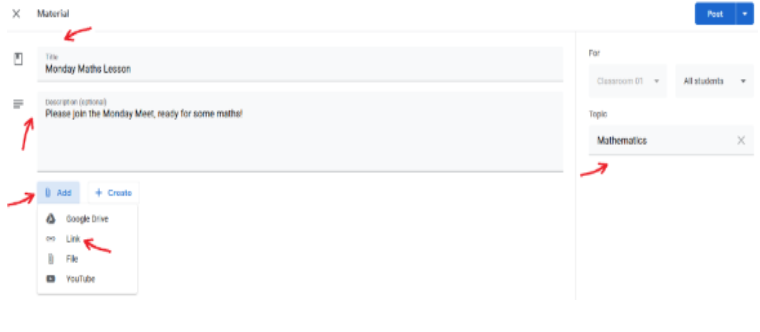
Step 3: You will now need to obtain the link to the scheduled Meet and paste that into the box below and click Add link.
Step 4: Head back to your calendar (as per section 3 Scheduling, step 1), find an entry for the scheduled Meet (lesson) that you created, single click the entry and then move your mouse over the Join with Google Meet option you will see the icon on the right appear which you can click to copy the link. You can then paste that into the box in Step 3 above and click Add link.
Step 5: After clicking Add link, this will take you back to the Material page and you can then click Post. Students and pupils will then see the below in their classroom stream and classwork stream. Clicking Monday Maths Lesson will then display the link to the Meet. Clicking it will launch the Meet. With ‘All topics’ selected, eventually Monday Maths Lesson will disappear as new things fill up the stream but as you gave Monday Maths Lesson the topic of Maths, you can always find it by clicking the Maths heading you can see on the left.




