Knowledge Base
Running assemblies – Teams
🛈 From 1st January 2021 this is no longer included in the standard O365 A1 license most schools are using and requires a paid upgrade from Microsoft to the O365 A3 license. If you would like a quote please raise a case on the Inspire ICT helpdesk along with the number of licenses required. You only need a license to broadcast the live event and not to view so typically this is a small number (as of 18/01/2021 the cost per license is £34.20 per user per year).
- Log into Teams using the Desktop App only if presenting (not the web version)
- From within your Calendar view click ‘New Meeting’ and then ‘Live Event’
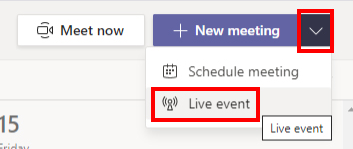
- You will then be presented with the below screen where you would enter the appropriate text and dates / time. If you wanted to add other staff to the presentation you would also do this here as a Producer / Presenter. Then click ‘Next’
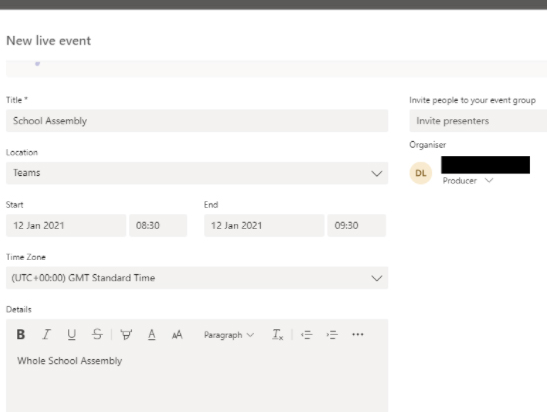
- You will then be presented with the below screen asking who you would like to have access to the Live event. As you will most likely be wanting to share with all staff and pupils I would recommend the Org-wide one. If limiting to certain groups, then please be aware that at the moment there is a 150-person email limit on this whereas the Org- wide will bypass this restriction. I would avoid Public as you do not want any unauthorized access. If you scroll down on above you also have options to enable ‘Attendee engagement report’ which you may want to do, there is also a ‘Q&A’ option but probably not recommended for assemblies.
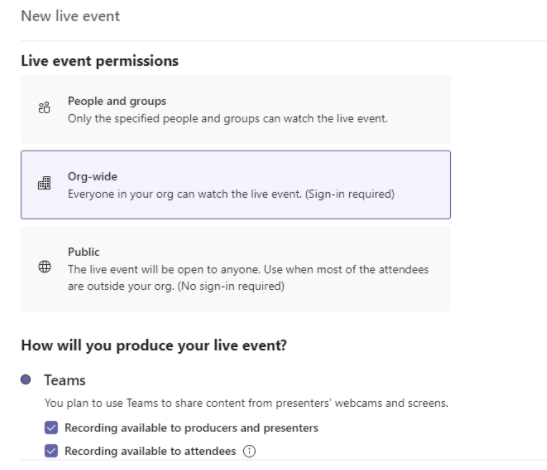
- Once scheduled the event will appear on your calendar and you are presented with the option to obtain an attendee link. How this link is distributed will vary from school to school. As long as you have restricted the audience to within the organization in Part 4 then the link could be shared daily by posting it to the classroom streams, on a secured parent area on the school website, or a parent app / email system if applicable. It is important to ‘End’ the event once finished. This also needs GDPR thinking about as a lot of assemblies will be taking place with users being at home. Staff and Head teachers should be mindful of what is on display whilst the assembly is live, to make sure there is no sensitive data in frame. If photos and videos are taken during the assembly, they are not to be published on social media sites and kept for personal viewing only.
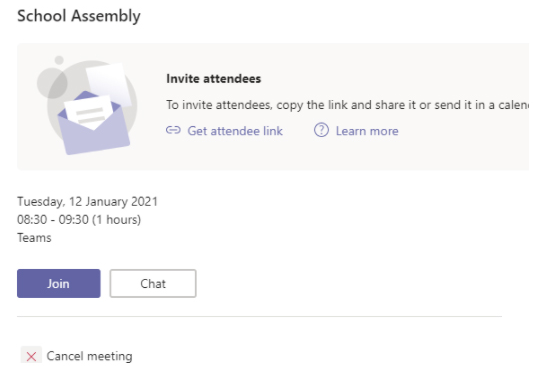
More information on live events can be found here and another useful video here although perhaps this may be more geared towards secondary schools.




