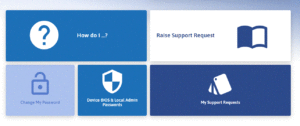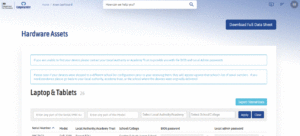Knowledge Base
DfE Portal – Device Password Extraction
- Open a web browser and goto the following URL: https://computacenterprod.service-now.com/dfe
- Select ‘Forgot Password?‘ and then enter the email address you used to apply for the Dfe Device.
- Follow through the on-screen instruction
- Password reset link will have been sent to the same email. Click on the link and reset the password.
- Go back to the URL: https://computacenterprod.service-now.com/dfe and enter the email address and password
- You are now logged into the Dfe Portal for your devices and the page should be as follows: (Click on image for full size)
7. Select Device Bios & Local Admin Password option which will take you to the following page: (Click on image for full size)
8. At the top right hand corner, select Download Full Data Sheet which should list your device information and passwords.
9. The file will have been downloaded by default to your Downloads folder. Please relocate/save in a secure area.
10. Once complete, please log off by clicking on your Initials in the top right hand corner and exit browser.
Once you have copied the file to the secure area, please let your technician know where it is located for future reference.